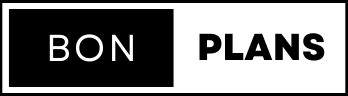
How Premiere Pro AI will save vocals from your soundtracks
Thanks to its powerful AI and the “Optimize Speech” tool, Premiere Pro (Adobe) quickly transforms a failed sound recording or taken in a noisy environment into a clear, intelligible and usable audio track. A feature that saves your rushes, saves you audio restoration time and will boost your productivity.
In the world of video, audio quality is too often the poor relation. Technically on the one hand, since the performance of camera sensors, cameras and smartphones continues to progress. But the same is not true of microphones. Equipment whose quality varies greatly depending on the type of device used during sound recording. On the other hand, operationally, because more and more productions do not have a dedicated sound recording manager.
Added to this are the hazards of live broadcasting: background noise, noisy street, parasitic discussion nearby, etc. So many parameters that can pollute, or even reduce to nothing, the quality of a good scene. Well, that was before, because a technology is about to radically change the way you edit and approach difficult sound shots: generative AI.
At Adobeyou may already know about Firefly, the generative AI that can create images from just a few words. But AI is not reduced to that and Adobe has another AI at its disposal which can solve your sound problems in Premiere Pro: the function “Optimize speech”.
An AI that works (well) for you
Enhance Speech is a cutting-edge AI-powered feature that automatically improves the clarity and intelligibility of dialogue in your videos. This feature applies advanced noise reduction, sound equalization and de-reverberation algorithms. And transforms poor quality audio recordings, even with loud noise, into clear, usable sound sequences.
Screenshot of a video editing interface in Adobe Premiere Pro, showing audio editing features, including the “Enhance Speech” option. A videoconferencing professional is visible in the preview frame. © Adobe
While traditional audio restoration techniques require manual intervention and significant knowledge, the major benefit of the function “Optimize speech” is its simplicity. It is the AI that analyzes the characteristics of your audio clips and applies adjustments on its own to improve its quality.
No need to have a background noise sample, fumble with tedious recovery methods or expensive plugins, the AI does its job to restore the sound. And you make yours on the assembly.
Step-by-step guide to using Optimize Speech
Screenshot of the Adobe Premiere Pro interface showing the context menu for a video clip. The “Enable Optimize Speech” option is highlighted, illustrating a feature dedicated to audio enhancement. © Adobe
1. Import your video:
- Import the video file containing the audio you want to improve.
2. Identify clips that include dialogue:
- In the timeline, select audio clips that contain dialogue.
- You can select clips manually or use Premiere Pro's automatic speech detection feature.
3. Apply “Optimize Speech”:
- Right-click the selected audio clip, choose “Optimize speech” then click “Emphasize”.
- Alternatively, you can bring up the “Essential Audio Enhancement” panel, select the “Edit” tab and click “Auto Tag”.
4. Adjust settings (optional):
- Although the feature offers great results with the default settings, you can fine-tune the process to suit your specific needs.
- The Essential Audio Enhancement panel contains other settings that allow you to adjust things like noise reduction, EQ, and de-reverb.
5. Preview and Render:
- Before exporting your video, check that the audio output meets your expectations.
- Once satisfied, export the project as usual!
Adobe Premiere Pro screenshot showing a landscape video clip being edited with the Essential Audio Enhancement panel open, highlighting advanced adjustments like noise reduction and speech optimization . © Adobe
Whether it's a vlog, a report or a fiction, it doesn't matter: AI is so effective and simple to activate that the time saving for your projects is potentially enormous. Precious time, which you can then dedicate to refining a project, to carrying out another… Or to more well-deserved rest!
If you want to get an idea of the quality of the results on an audio file without having to go through a Premiere Pro project, upload your audio files to the online toolAdobe Podcast. And enjoy the result.